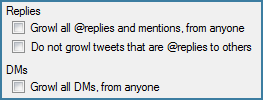Having my phone for a couple of weeks now, and realizing how difficult it can be to find true gems on the App Store, I thought I would give a few thoughts on some apps I’ve downloaded, tried and enjoyed.
Whole Foods App: I’m still searching for a good recipe app, but this is a decent start. You can browse, narrow down and search for recipes that Whole Foods hosts on their website. And their recipes are actually pretty good, presented with a nice UI. It also has a feature that lets you find nearby Whole Foods store, utilizing the GPS — nice, but not the most compelling part of this app.
Flight Control: This game is in the top ten, and the concept sounded interesting, so I was immediately curious. After reading a couple of reviews, I decided to take a chance — and it is, in fact, a very fun game! The basic idea is that you have an aerial view of a landing strip, with planes flying in from all directions and speeds, which you have to safely land. Doing so is just a matter of drawing a flight path from the plane to the runway. There are different plane types that have to go to different runways, and as the game progresses there are more planes on screen at a time, and paths often cross. It’s simple, but challenging — always an addictive combination.
Jungle Bloxx: Think of a cross between Boom Blox and Jenga, and you’ll get the idea. I’ve really only played the demo so far, but the $2.99 price for the full version is tempting. Again, the premise is simple: there is a jewel balanced amongst a pile of blocks, and so you have to destroy the blocks in such a way that the jewel lands safely in a pile of sand. If it lands anywhere else, you risk breaking it. More points are awarded if you "land" the jewel with fewer destroyed blocks.
Jukebox: I think this only came out recently, since the new 3.0 firmware lets apps read the iPod data on your iPhone. Basically it is like the Music Quiz game that came on older iPods — but spruced up nicely. Well worth the $.99, especially if you have a lot of music.
WordPress: Update your blog and manage comments on the go with the official WordPress app. Fairly straightforward, but I get a kick out of being able to control the fundamental details of your blog on the go, and in such a simple way.
Finally, saving the best for last:
Shopper: Ever since I owned a Windows CE device, I’ve been wanting a way to digitize my shopping lists. But I don’t just want a way to bring a list of items to the store. I also want a way to make notes of them as I think of them (quickly!) and check them off as I shop. For a while I was using Google Tasks. Unfortunately, though, it is a rather new addition to Google’s repertoire and is not only sparse on features, but is difficult to maintain on the go. Also, it is meant more as a task list (go figure) and is more tightly integrated with Gmail than a standalone tool. So after getting my iPhone, I looked to see what apps had been developed for this purpose.
There are several, but the $.99 Shopper app caught my attention. It looked to have a nice interface that was easy to use and manage. Plus, it had a database of pre-loaded grocery items. And, it lets you specify what aisle these items are at in the store. From there, you can set up profiles for each of the stores you visit frequently. You can specify where they are located, as well as the order of their aisles. Why? So that when the phone senses you are near to one of your stores (using its built-in GPS), it can switch to that layout and display your shopping list in the exact order things will be in the store!
You can also specify prices for your items (unfortunately not on a per-store basis), take photos and make templates for common weekly shopping trips, or for ingredients for certain recipes. For such a cheap app, it is powerful yet simple to use — and may finally be the answer to my digital shopping list fantasies.