My original intention with this post was to write some in depth impressions of Windows 7. I’ve been using the RC for about a week now as the primary OS on my laptop. But as I got to writing it, I realized it would be better to summarize — there are plenty of other places to get detailed info if you want it.
So let me start off with the good news: I like Windows 7. But then, I liked Windows Vista too, so perhaps my impressions aren’t to be trusted. Still, there is a lot to like here, and it definitely builds on top of what made Vista great. But, it also works to correct what was wrong with Vista — which, in my opinion, was pretty much just sluggish performance.
Arguably, the biggest visible change in Windows 7 is the UI. Microsoft did some in depth research on how people use their computers currently, and tried to find ways to streamline common tasks. For example: the task bar.
![]()
This is a snapshot of what my taskbar looks like right now. This isn’t actually the default you get after installing the OS. The default is more akin to the OS X dock: no text, just icons. The view I changed it to is a mix: it shows icons for shortcuts, but both icons and text for running programs. And that highlights the big change here: the taskbar now mixes shortcuts and running programs together. It’s similar to the OS X dock, which I dislike. So I turned the text on, making it more obvious which programs were running. And also because I’ve always liked the more detailed info that the traditional taskbar gives you.
This new taskbar has a lot more going on, though. For example, it responds to the mouse very uniquely. Taking the glass metaphor to new heights, if you mouse over a button, a glowing light appears behind the mouse cursor. This isn’t just any glowing light, though: it actually takes the primary color for the application’s icon. Again, a picture is probably worth a thousand words:
![]()
In this example, I cropped together three examples: a button with no hover, and then two examples where the mouse is hovering over them. See how the highlight color is taken from the primary color in the icon? This glow presents itself in many ways: when you first start a program from an icon pinned to the taskbar, when an app is trying to get your attention, and so on.
As with Vista, when you hover your mouse over a button, a preview of the window pops up. This preview has always been a mixed blessing: it’s nice to see what the content of the window is, but it was usually too small to be of any benefit. Luckily, Windows 7 has extended the aero effects to make this a bit more useful.
If you hover the mouse over one of the previews, all other windows will fade away, letting you see just that window. Nifty. Even more useful, though, is how this also gets ported to ALT-TAB. As most Windows users know, if you press ALT-TAB, you can cycle through the all the windows running on your desktop. In Windows 7, ALT-TAB will fade away all windows except the currently selected one, letting you truly see what you’re switching to.
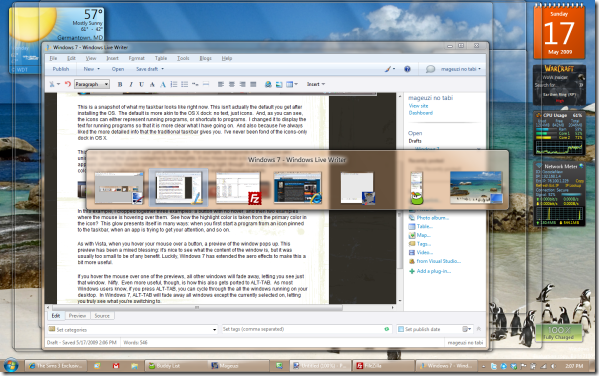
Okay, so I think you have a taste for some of the user-facing changes to Windows 7. There is a lot more going on here, but in keeping with my "just a summary" post, let me move on to some of the flaws I’ve found in the OS.
Since we just talked about it, lets start with these new UI changes. While they are nice (I’m particularly fond of the ALT-TAB aero effects), they take some getting used to. For example, in some ways my brain has become hardcoded for what to expect when I do an ALT-TAB. So sometimes I get a little thrown off guard when suddenly everything fades away. Also, when you hover over a window preview in the taskbar, and everything fades away but that window, you almost expect that window to be the one with focus when you pull the mouse back. But no, instead it switches back to the original context. This can be useful if you want to quickly check something in another window, but it can also be misleading if you’re not paying attention and actually wanted to switch to that window.
I’ve also noticed a bit of lag when trying to switch to windows, when minimizing, and otherwise managing the desktop — however, for now I’m going to assume this is related to the Nvidia prerelease drivers I’m using, which have caused graphical slowdown in other places.
Another addition to Windows 7 that might be confusing are the Libraries. On the surface, these are essentially useful search folders. There’s one for Documents, one for Music, one for Pictures, and one for Videos. You add folders that the library should scan, and it will automatically show you all the files from those locations in the single library view. You can also specify which folder is the "save to" folder. So, if you choose to save a file to your Documents library, you can say where that file will actually be saved to.
While that concept alone might confuse some users, it gets worse. In XP, a user’s documents folder was called "My Documents". In Vista, this was changed to "Documents". Now, tell me: what is this folder called in Windows 7? Well, if you look at your user folder, it would appear that it has changed back to My Documents. Except… it’s not. The physical address on the disk is Documents — it would seem that Windows 7 exposes the "My Documents" name in order to avoid confusion with the Documents library. In some cases, even Windows can’t make up its mind:
While most users may not come across this problem, and may not care, it certainly caught me off guard. Most notably when I tried to sync a Live Mesh folder to my Documents folder. Thinking the physical address was "My Documents", I was a little confused when it kept telling me the location didn’t exist. But I could see it!
I think I will end this post here. As I come across other noteworthy things, I’ll make addendum posts. But these are my initial impressions, and despite the flaws I’m looking forward to the release of the OS. My only hesitation right now are the Nvidia drivers. If they don’t improve soon, then I’m going to have to hold back on Windows 7.
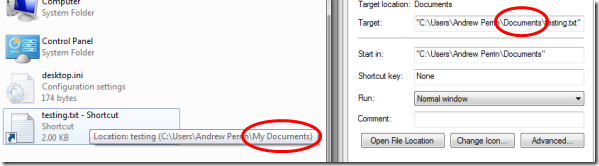
[…] mageuzi wrote an interesting post today onmageuzi no tabi » bWindows 7/bHere’s a quick excerptMy original intention with this post was to write some in depth impressions of bWindows 7/b. I’ve been using the RC for about a week now as the primary OS on my laptop. But as I got to writing it, I realized it would be better to summarize — there are … This bnew/b taskbar has a lot more going on, though. For example, it responds to the mouse very uniquely. Taking the glass metaphor to bnew/b heights, if you mouse over a button, a glowing light appears behind the mouse cursor. … […]
For the Documents/My Documents problem, we’ve had long discussion about that internally. I hate it, as do many.
If you don’t want that you can edit the folder.ini and remove the localizedresource from it, that’ll get rid of the “My”
Vista already did this sort of “magical” renaming though, it’s so annoying…
Hey, that worked perfectly! Thanks! I find that much less confusing. Of course, I’m sure there would be the same amount of people who would say it’s more confusing to have both a Documents folder and a Documents library. I can see why there would be a lot of discussion about it. Anyway, thanks again!
(By the way, I removed the requirement of needing to put in an e-mail when making comments here, so I hope that makes it a bit less of a nuisance in future.)
Great post! Just wanted to let you know you have a new subscriber- me!
аренда машины стамбул аэропорт